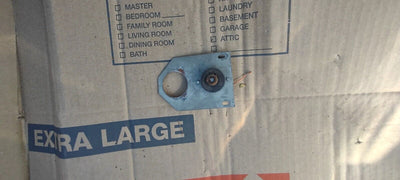bruce1arcadeservice
Panda Hitbox Deluxe Custom Panel Fighting Game Joystick Controller Arcade Fighting Stick For PS4/PS3/PC/Switch
Panda Hitbox Deluxe Custom Panel Fighting Game Joystick Controller Arcade Fighting Stick For PS4/PS3/PC/Switch
Couldn't load pickup availability
SPECIFICATIONS
Brand Name: TIKITAKA
Button size: 30mm, 24mm
Button type: High-quality Nylon
Certification: None
Choice: yes
Compatible Brand/Model: PC
Hign-concerned Chemical: None
Interface Type: USB
Language: English Version
Leverless Controller: Leverless Controller
Model Number: Deluxe series
Number of USB ports: 3
Number of buttons: 16
Origin: Mainland China
PC System: Windows 10
Package: Yes
Panel size: 300*200*12mm
RGB LED: YES
Type: Joysticks
USB type: USB-C
semi_Choice: yes


Option Description
① Deluxe16-CTO
This option does not support PS5 mode.
② Deluxe16-CTO-PS5
This option comes with a built-in dapter to support PS5. If necessary, you can switch between PS4 and PS5 modes through web configuration.
Due to some unknown conflicts, this version does not support OLED screens and RGB lights.
Pin Position

01 Compatibility
B — XInput mode (Windows/Steam)
A — SWITCH mode
X — PS3 / DInput mode (Raspberry Pi / Android)
Y — PS4 mode (Compatible with PS4 games on PS5 console)
RT — KEYBOARD mode
If you are purchasing the product with a built-in PS5 chip, the Y corresponds to the PS5 mode.
Input Mode
To change the input mode, hold one of the buttons (as shown above) as the controller is plugged in.
This product defaults to Xinput mode,Input mode is saved across power cycles. If there are games that do not compatible above input modes, you can enter the Web Configurator to modify them for normal use.
Key Value Table

Web Configurator
This product contains a built-in web-based configuration application which can be started up by holding START when plugging your controller into a PC. Then access http://192.168.7.1 in a web browser to begin configuration.
You can change modes, customize button functions, configure shortcut keys, etc. here.
⚠️ Never click on the red "DANGER ZONE - Reset Settings"! If you click, it will cause all configurations to be lost and the product cannot be used.
⚠️ Do not click “Get Latest Version”! Do not upgrade the firmware, as it will not help with usage and may introduce bugs!
Bootsel Mode
This mode can be started
up by holding BOOT located at the back when plugging your controller
into a PC.
SOCD Modes
Simultaneous Opposite
Cardinal Direction (SOCD) cleaning will ensure the controller obeys certain
directional input rules when sending inputs to the computer/console. Users can
choose 1 of the 2 SOCD Modes while the controller is in use by pressing one of the
following button default combinations:
● SELECT +
START + UP = Neutral mode
Up + Down = Neutral, Left
+ Right = Neutral
● SELECT +
START + DOWN = Last Input Priority (Last Win)
Hold Up then hold Down =
Down, then release and re-press Up = Up.
The selected SOCD mode is
saved across power cycles.
Function Buttons
● HOME (PIN20)
The Home button is used to connect to PS and Xbox. If connected to a computer, pressing this button might bring up Xbox, but it won't be of any use.
● TURBO (PIN14)
It is the rapid-fire setting button. Hold TURBO,then press the button which you need to be set for turbo function,then this button will be continuous sending while you press it. To cancel this turbo key,just repeat the step.
The turbo key that set will be cleared when power off.
These keys can be set as a Turbo key:
A / B / X / Y / LB / RB / LT / RT
● SELECT (PIN16)
When used on PS, it is a screenshot key. When used on PC, it can be set as a punch or kick key, a function key, or a shortcut key for the training ground.
● TP (PIN21)
TP stands for pressing the touchpad on PS, which is not useful on a PC.
● START (PIN17)
This is the most important function key, used to access the menu. Please note that disabling this button will result in the inability to use menu functions and will prevent access to the Web Configurator, leading to serious consequences. Restoration can only be done through a firmware flash. If you encounter this situation accidentally, please contact us to obtain the steps for the firmware flash.
RGB LED Settings
● SELECT + START + X Next Animation
● SELECT + START + A Previous Animation
● SELECT + START + Y Brightness Increase
● SELECT + START + B Brightness Decrease
● SELECT + START + RB LED parameter Up
● SELECT + START + RT LED parameters Down
● SELECT + START + LB Pressed Parameter Up
● SELECT + START + LT Pressed Parameter Down

With High-quality Nylon Buttons
Easy to swipe keys without slipping

High-quality Nylon Buttons
- More precision processing
- Higher material strength
- Fine matte surface without slipping
- Relatively smooth touch, easy to Plink

If you are pursuing a more advanced feel, please choose this version.

* In 3D printing production, the surface of the buttons may be uneven and defective, which does not affect the use and touch feel.
Panda Switche
Small Thickness and Stable!



WIth RGB Mode
Provide an immersive gaming atmosphere.
- Static Color
- Rainbow Cycle
- Rainbow Chase
- Static Theme




Product Size

Three USB-C Ports
Located in different directions.
Adapt to different usage scenarios

RASPBERRY PI RP2040 CHIP
Fast response and support for custom firmware.

Buyer reviews

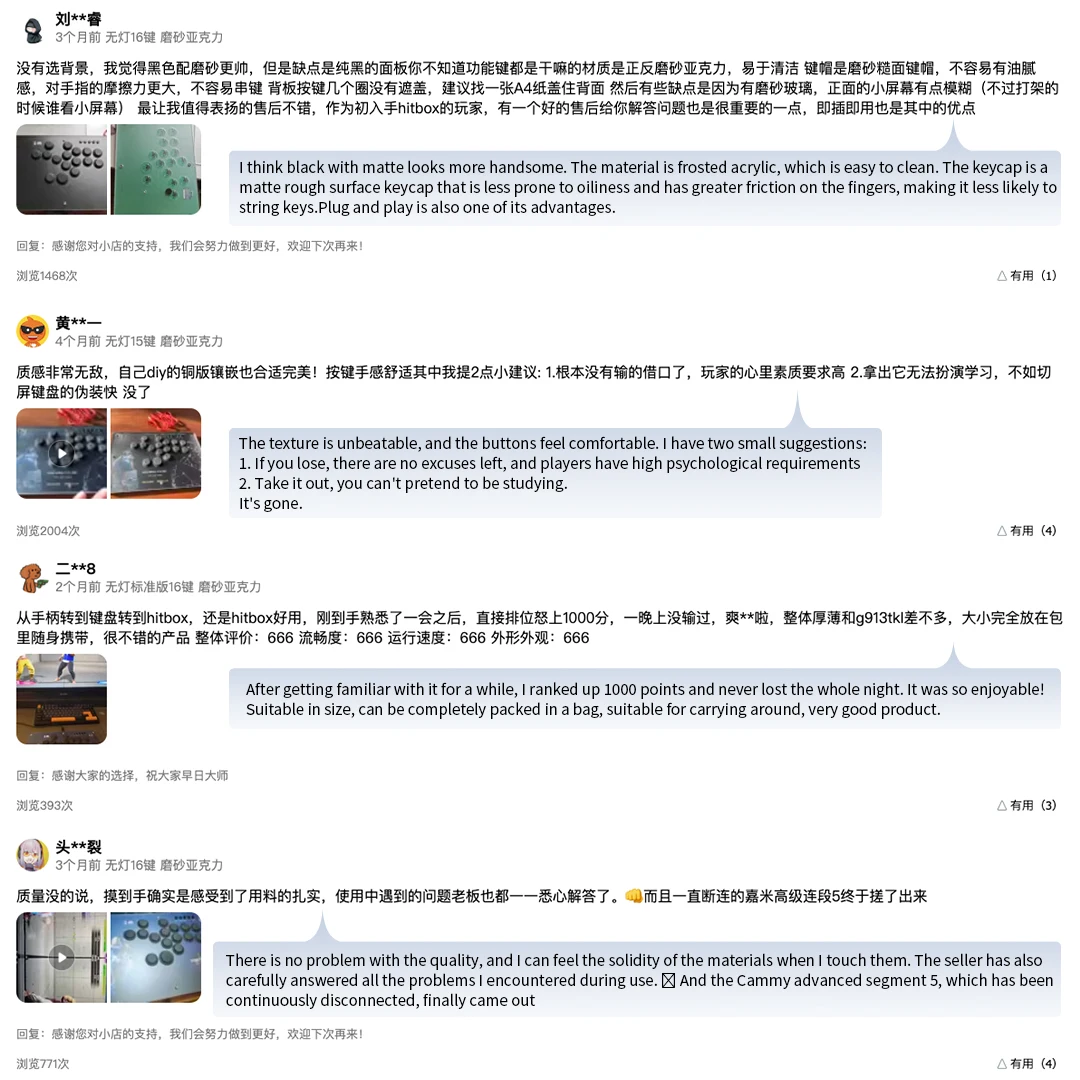


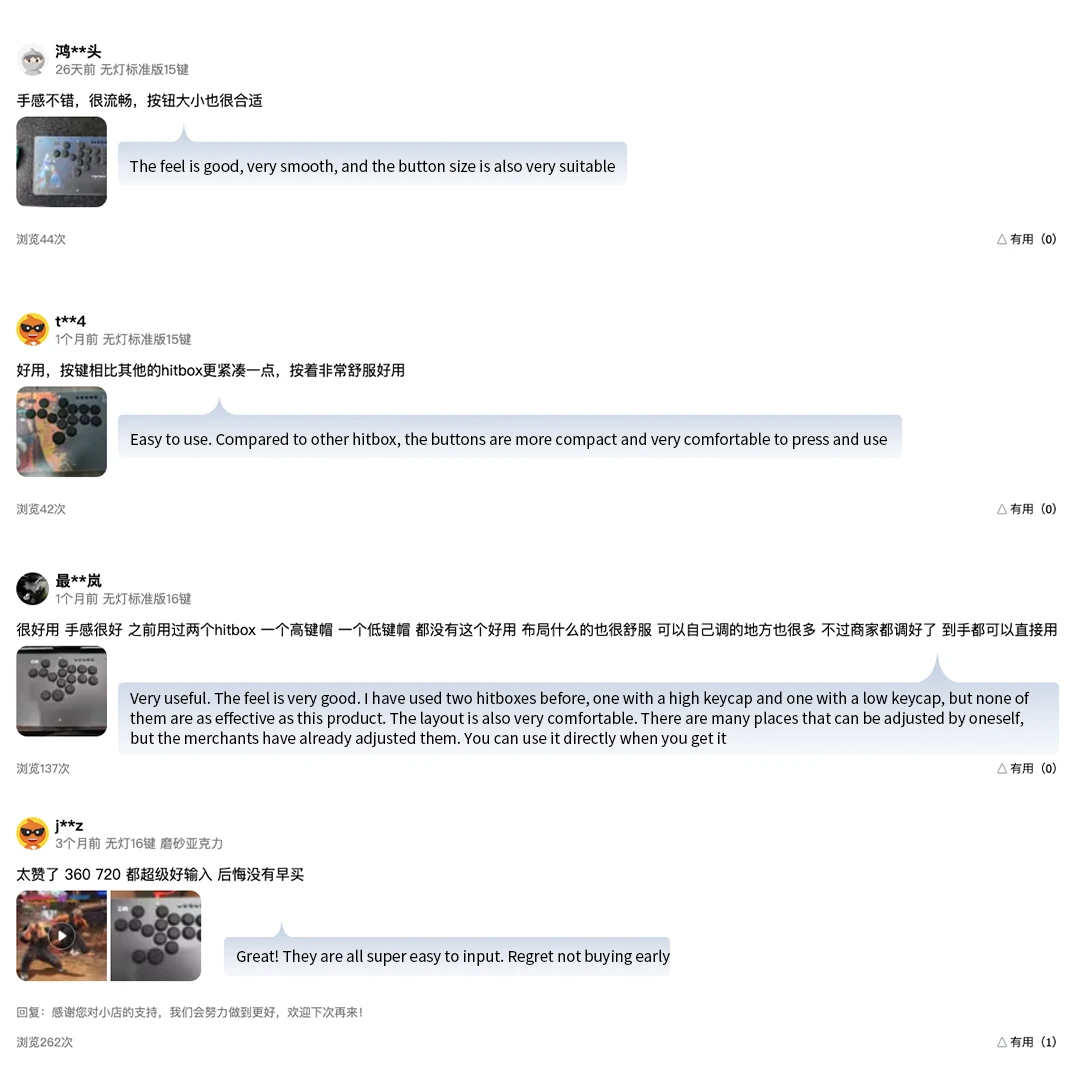
Share
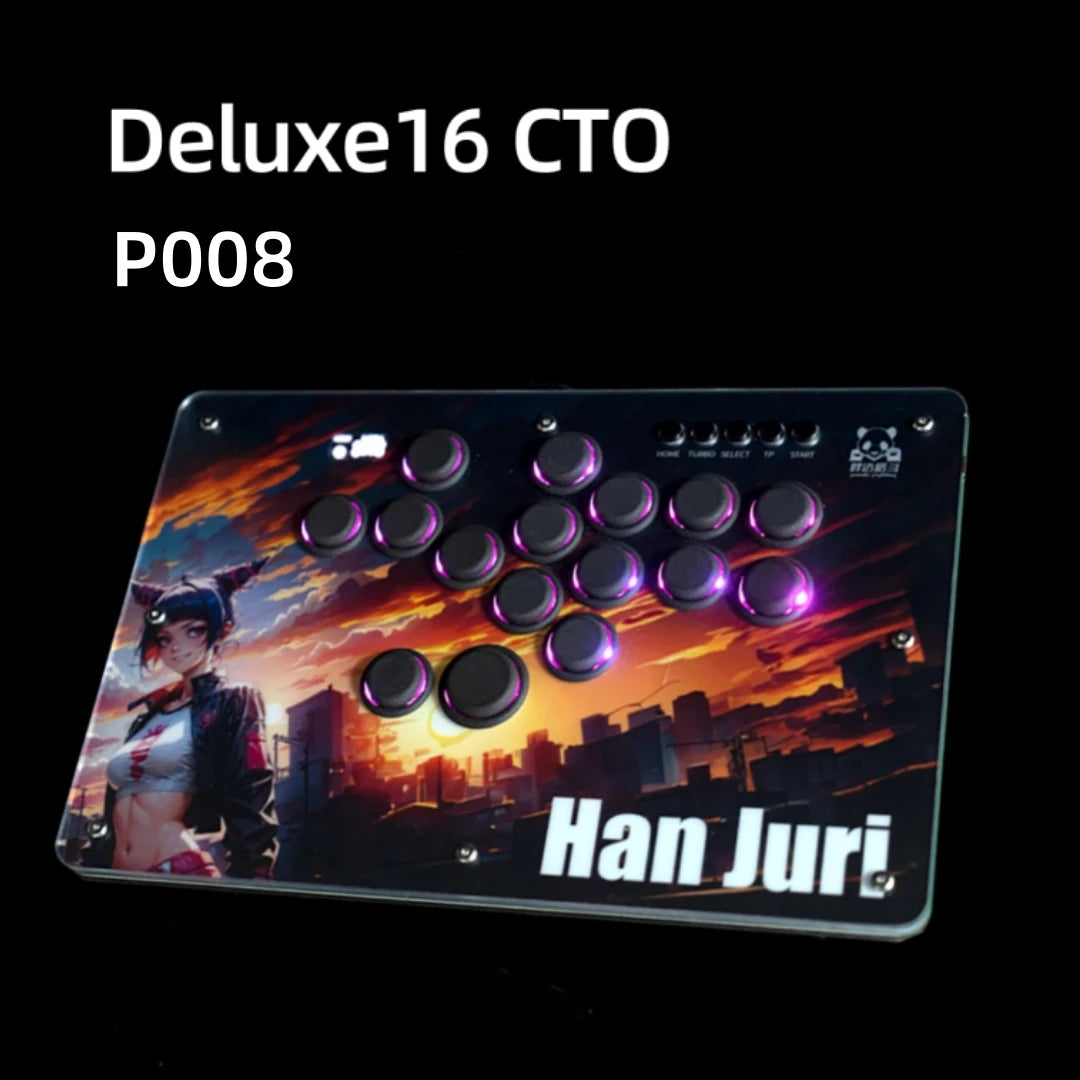

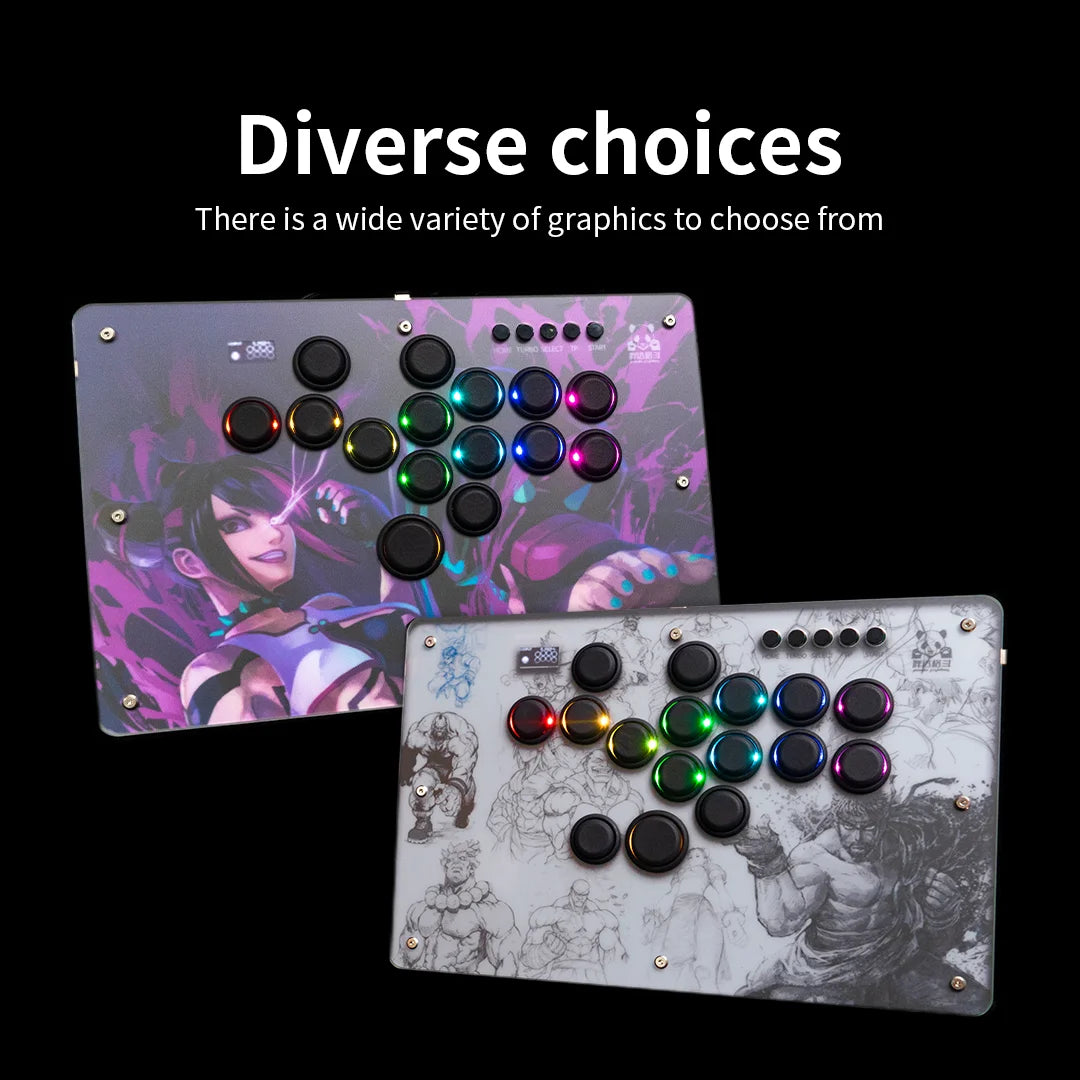




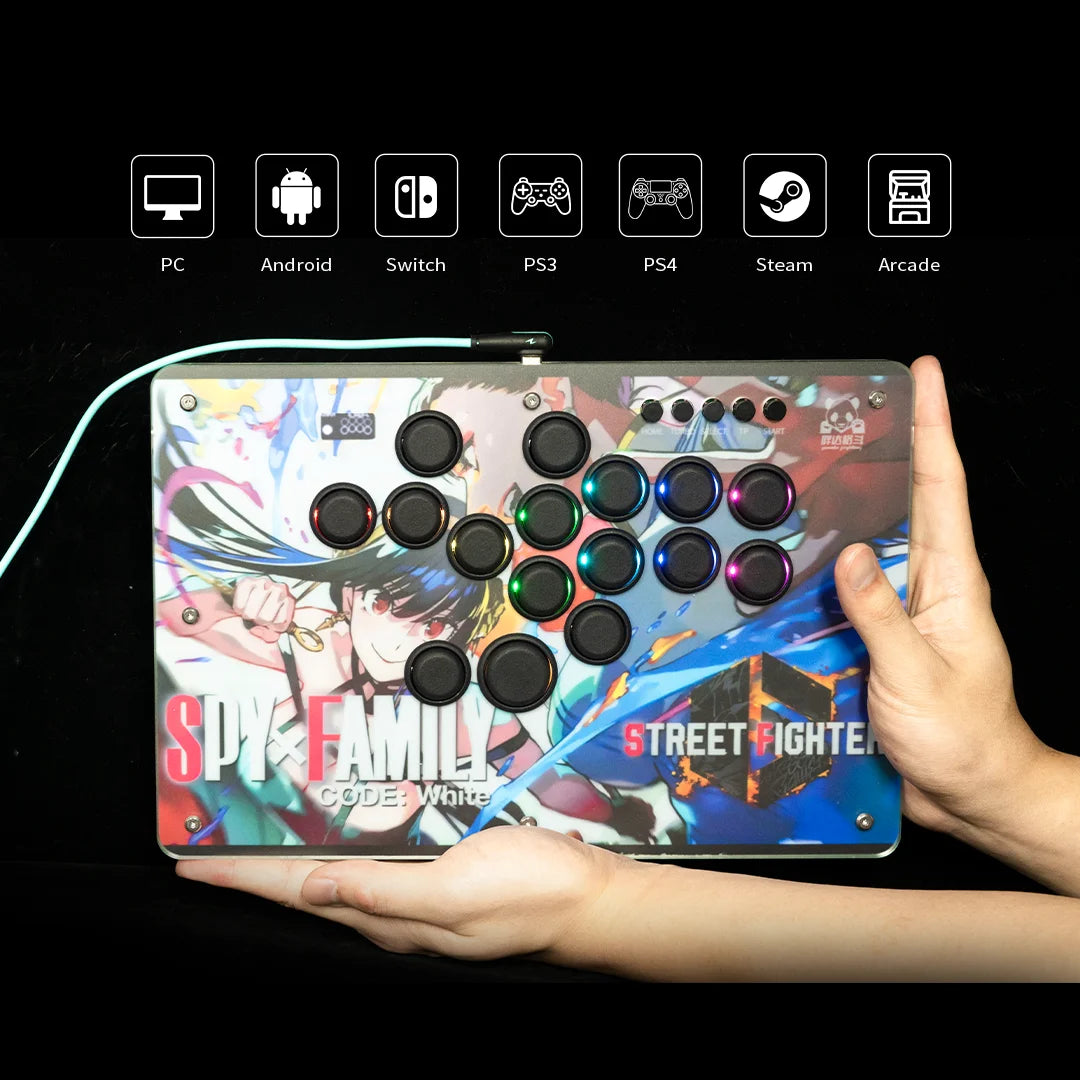
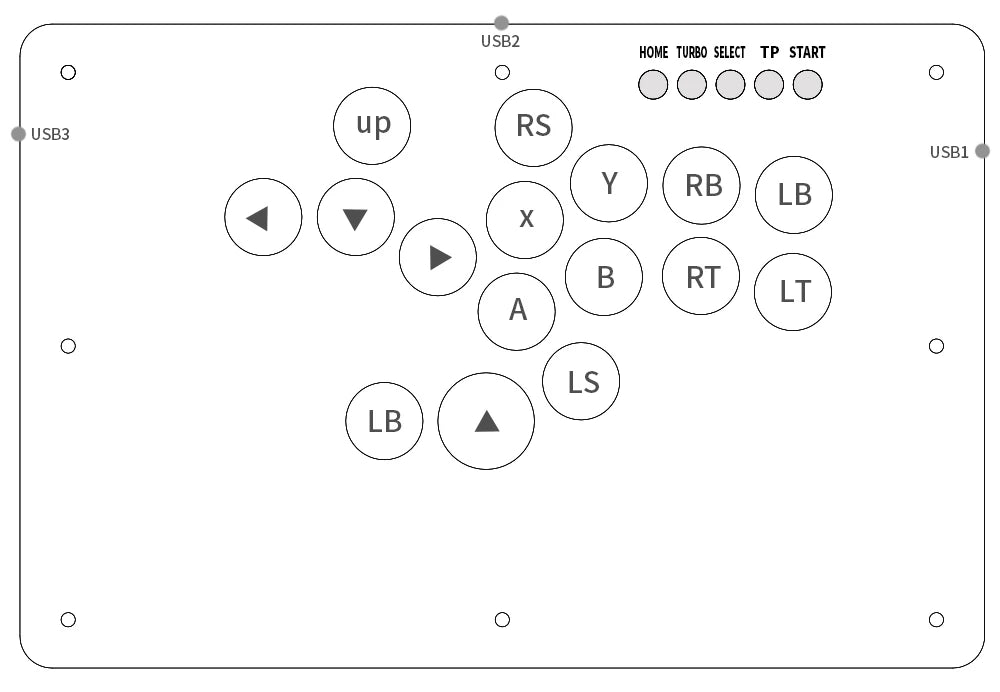
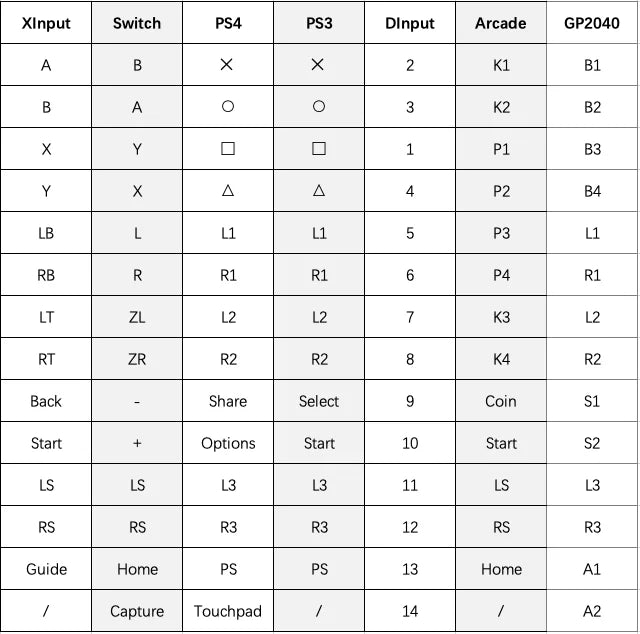









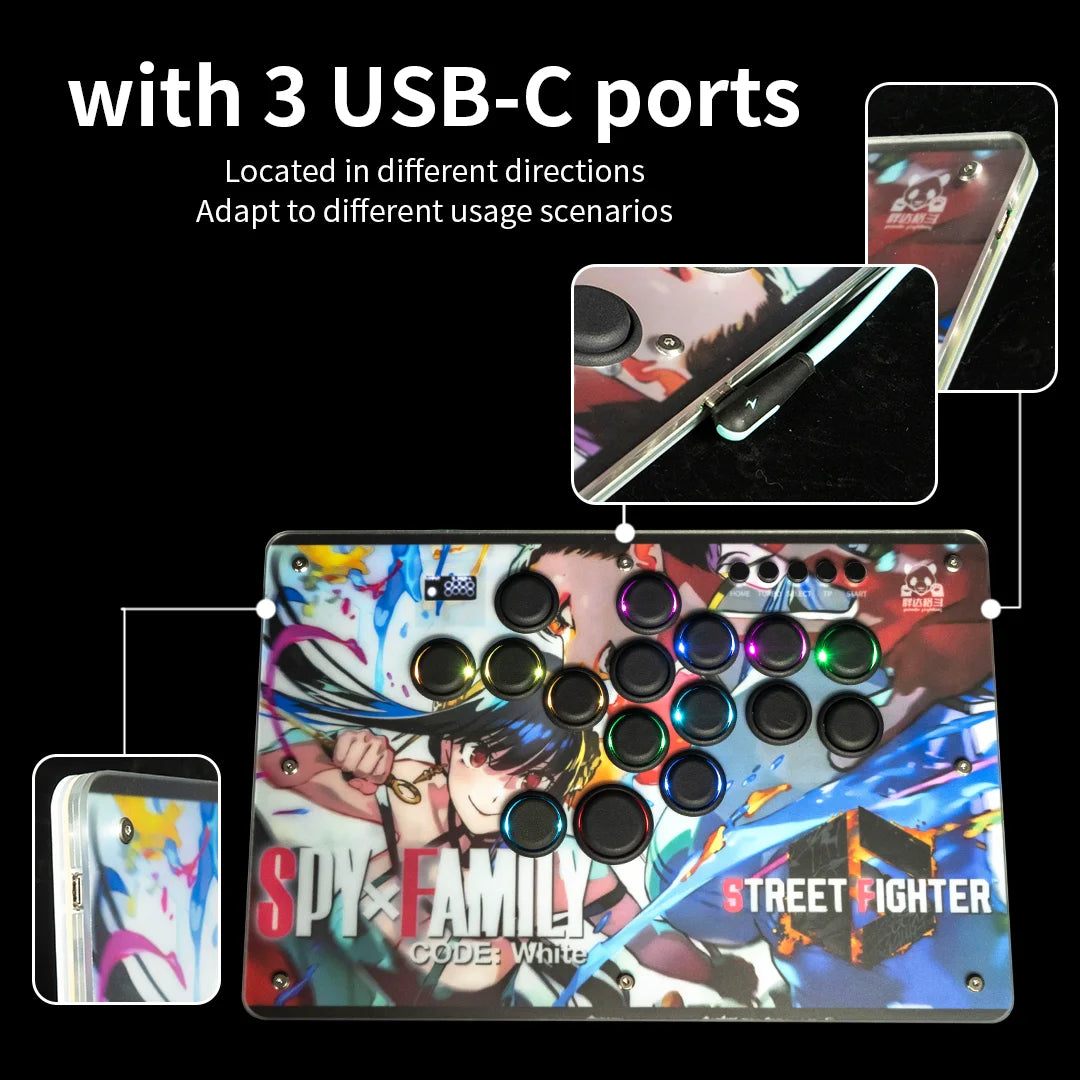

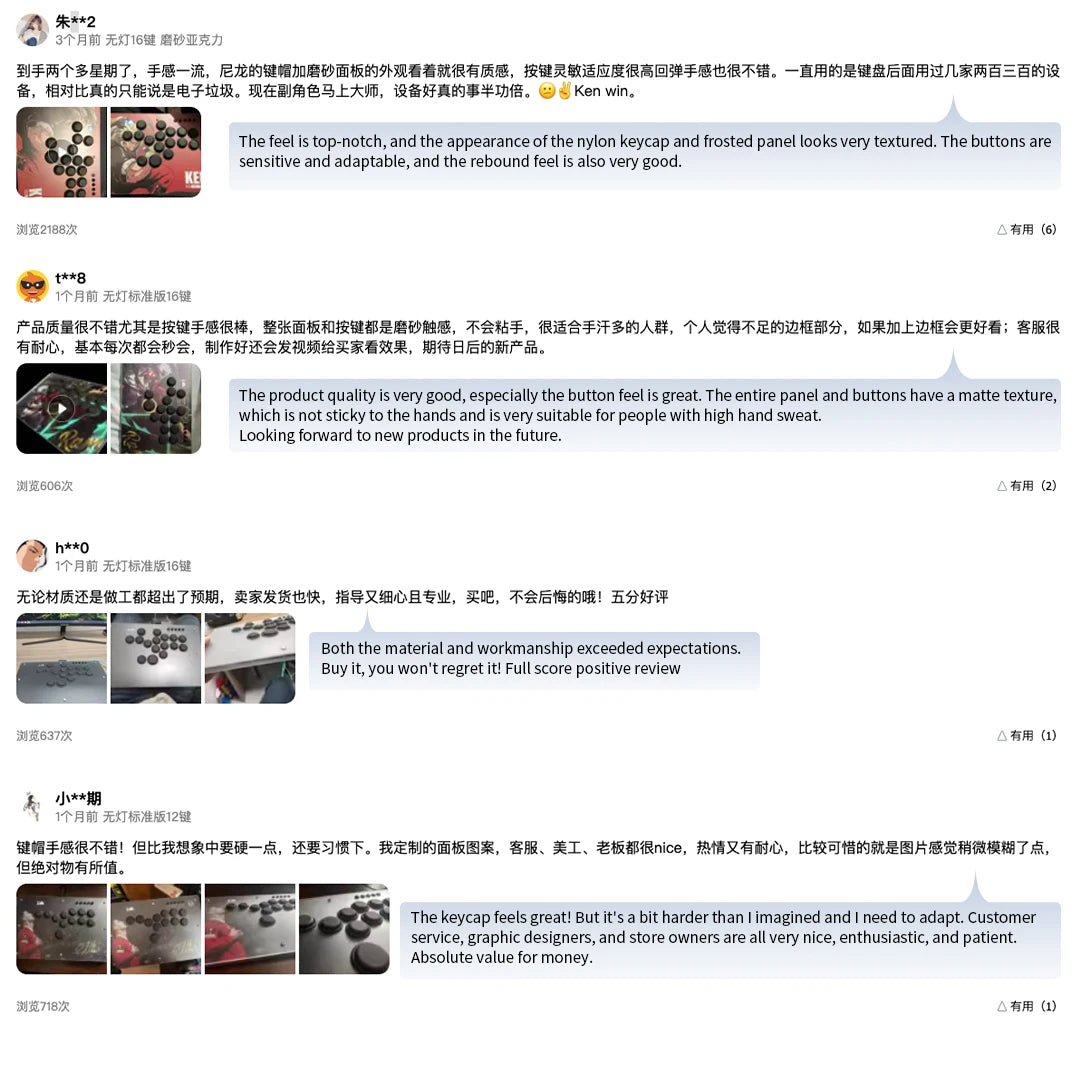
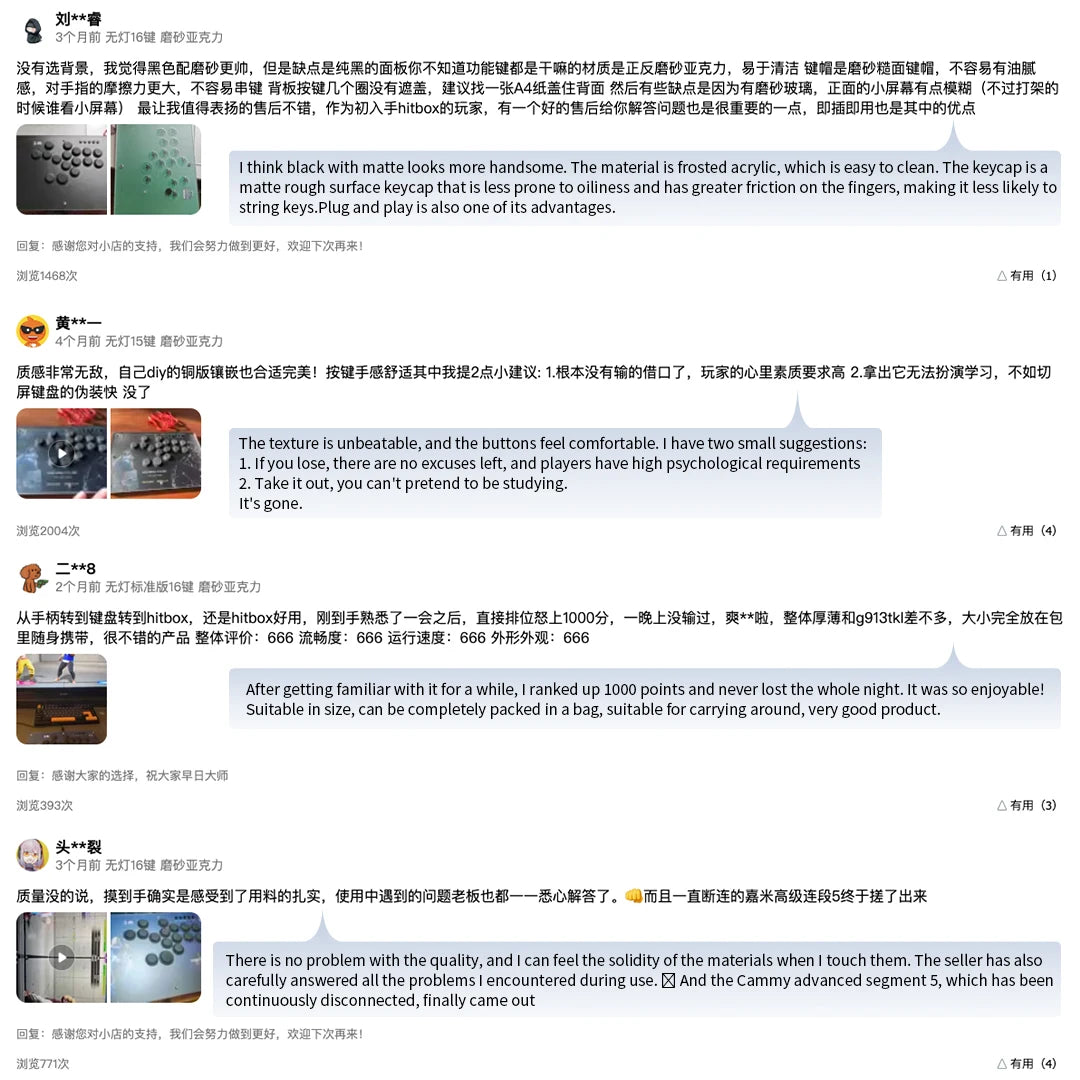
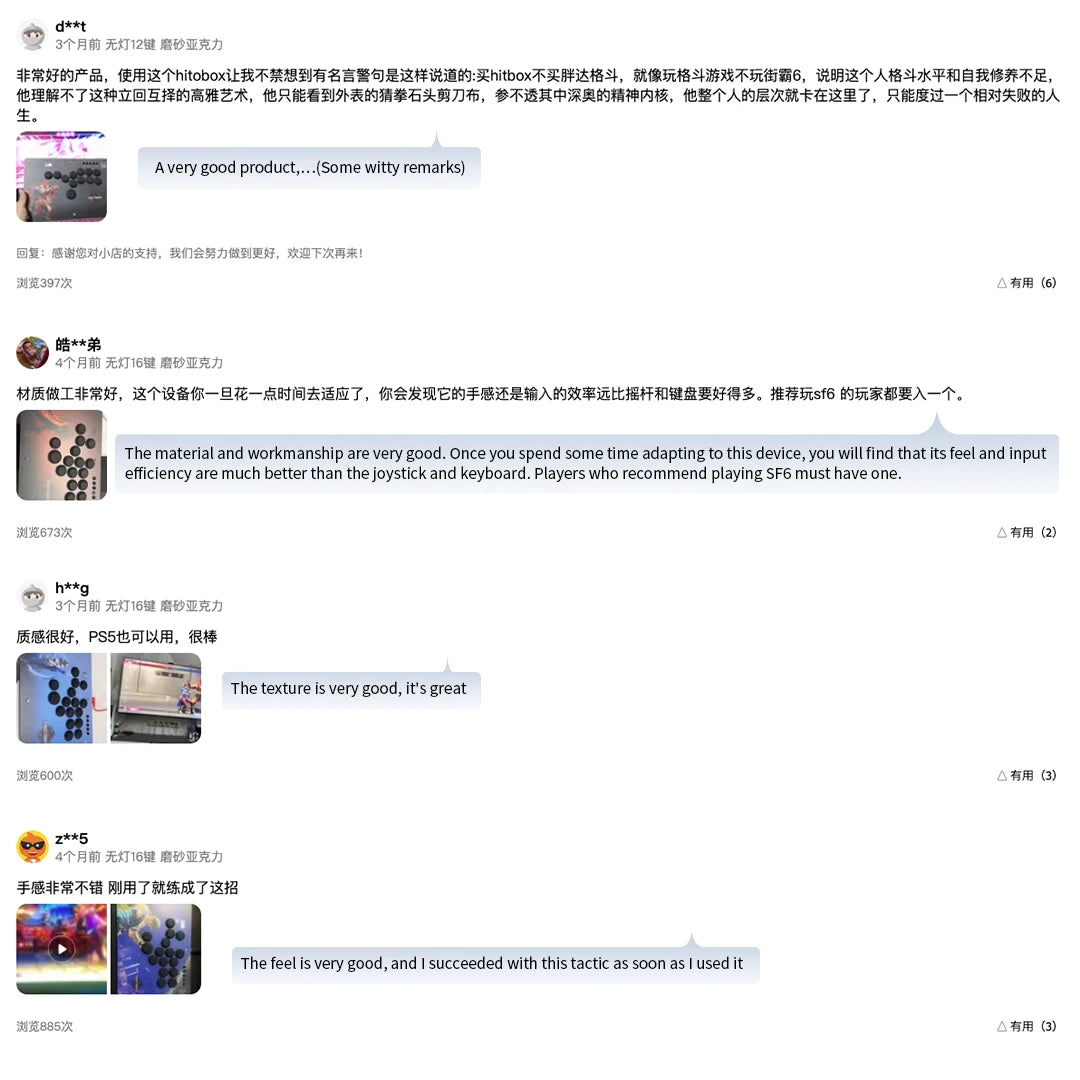
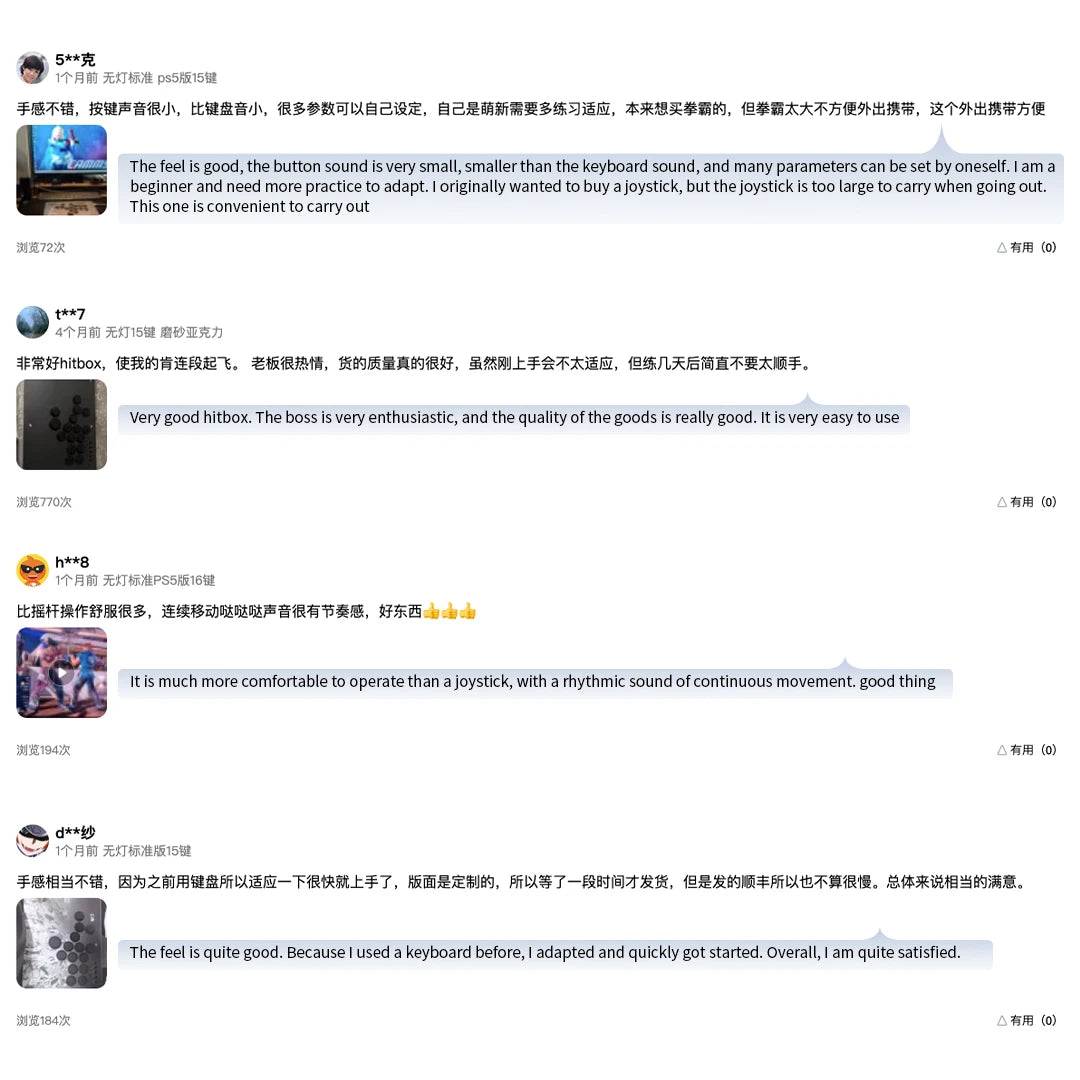
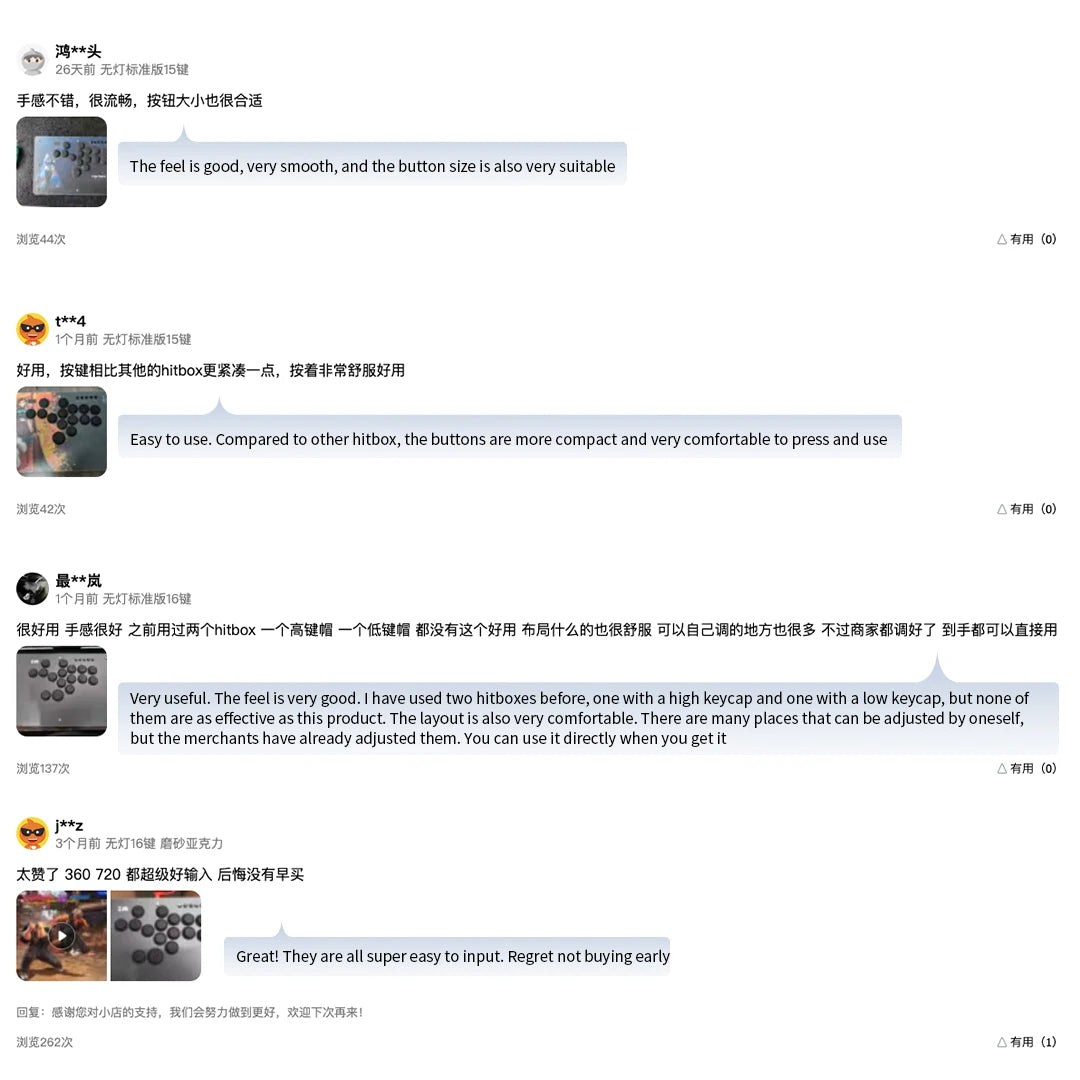



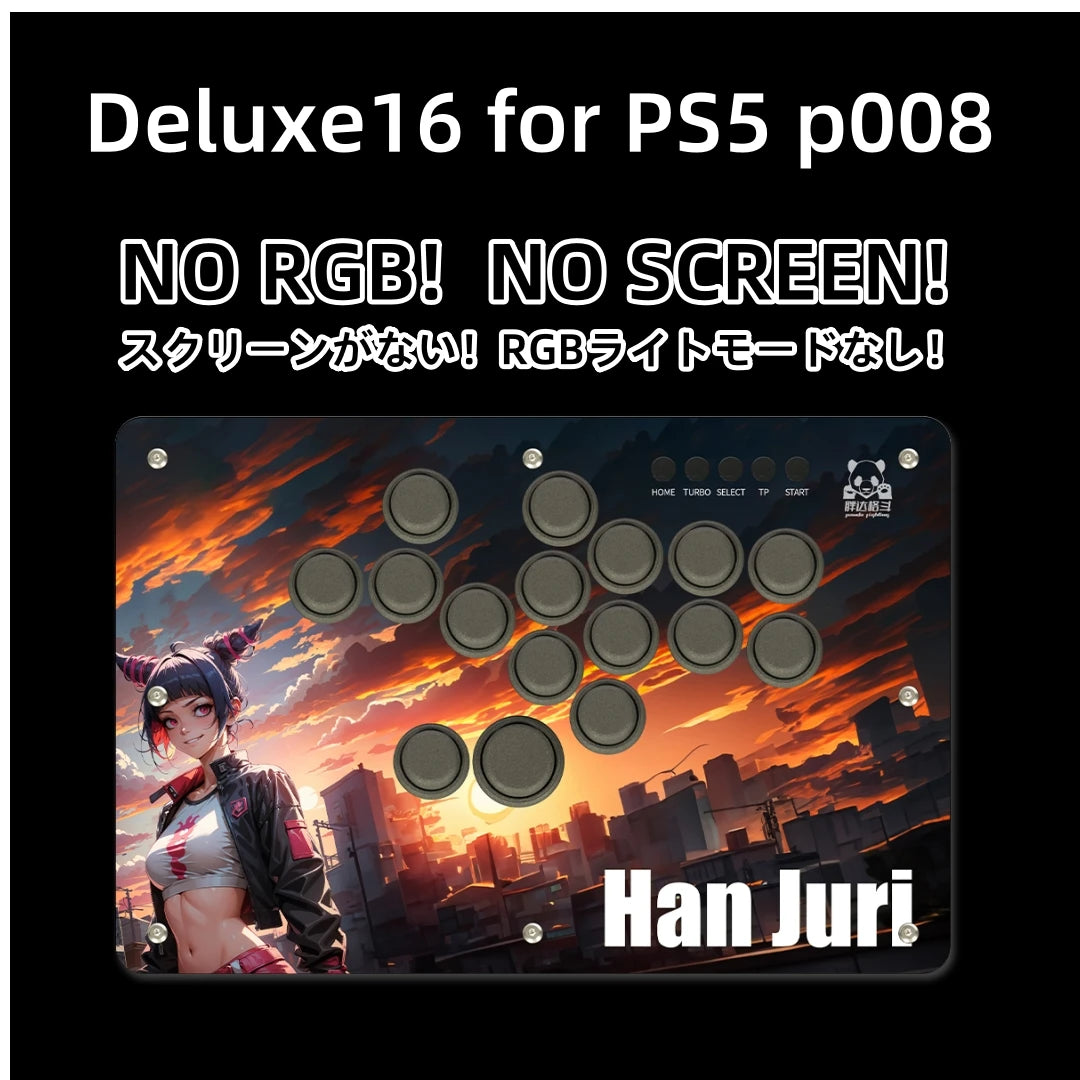






RELATED GAMES
CONTINUE PLAYING



RAC-J500S 10 Buttons Arcade Joystick USB Wired Acrylic Artwork Panel For PC SEGA Astro City Mini

Arcade Claw Game Vending Machine DIY Kit Toy Crane Machine Kit 53cm Gantry With Game Board Joystick Buttons Power Supply LED


12V LED Joystick Colorful Illuminated Light Switchable 4 To 8 Way Controller For Arcade Fishing Crane Claw Game Vending Machine

USB Zero Delay Encoder Joystick Hitbox Raspberry Pi PICO Development Board Arcade Game Controller For Xboxone Ps5 PS4 PC Switch

1pcs NOBI Head Bullet Stick Top Ball, Rocker Balltop for Knob Sanwa SEIMITSU Joystick Command Diy Neo Geo Arcade Coin Game Parts

SANWA OBSN 30mm 24mm Original Japan SCREW Type Round Push Button Arcade Zero Delay For PC Joystick PS3 XBOX Arcade Game Machine

Copy Sanwa Arcade Joystick Round Ball Top 5 Pins Connector For USB Board PC PS3 Game Console DIY Direction Controller

New Arrival Arcade joystick DIY Joystick Red Ball 4/8 Way Joystick Fighting Stick Parts for Game Arcade Hot Promot

2 Player Arcade Zero Delay Kit USB Encoder for PC Raspberry Pi SANWA Push Button Joystick USB Arcade Cabinet Mando

Qanba Gravity Mechanical Arcade Joystick Shafts Silent Lever JOV8S JCV8 Joystick Arcade Accessories Quick DIY Parts

1 pcs Replacement TopBall Bat top ball Round for Arcade joystick ZIPPY SANWA SEIMITSU Jamma Arcade Joystick

Arcade Games RAC-J600S NEO 6 Buttons 15Pin Hitbox Games Stick Arcades Joysticks Console Artwork Panel For Neo Geo AES MVS CD
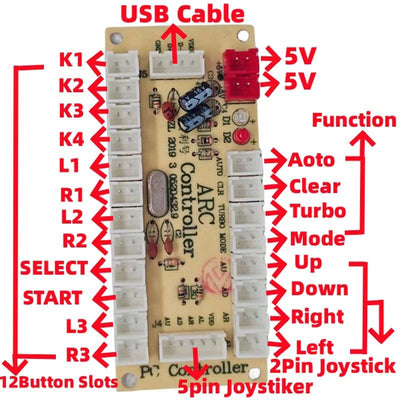
DIY Zero Delay Arcade USB Encoder PC To Joystick Arcade Rocker Circuit Board Control Panel Module For MAME Gaming Arcade Game

Arcade USB Board Encoder Zero Delay Joystick Controller Cable For PC PS3 SWITCH Raspberry Pi Sanwa Hitbox Game Machine DIY

Arcade Joystick Kit 1 or 2 players copy sanwa Push button Zero Delay board For PC, PS3 and Pandora Games Portable retro controll

B50B-DIY Arcade Joystick Acrylic Panel Case For Arcade Game Machine DIY Can Be Installed Joystick Button For Retro Video Game

Arcade Joystick Acrylic Panel Case for Arcade Game Machine DIY Can Be Installed Joystick Button for Retro Video Game

Empty Wooden Box for Arcade Game Machine DIY Can be Installed Joystick Button for Retro Video Games

Wireless Arcade Game Controller, USB Encoder, Joystick Button, PS, DIY KIT, PS3, Android, Raspberry Pi, PC, Zero Delay, 2.4G,New

Pandora Arcade Box WiFi 3D 30000 Games Support Cabinet with Joystick Arcade Buttons Bartop Console for Gaming Entertainment

30000 in 1 Pandora box arcade console 3D Retro Arcade Game Console Cabinet Bartop 8 Way Joysticks Push Buttons

SANWA OBSN 30mm 24mm Original Japan SCREW Type Round Push Button Arcade Zero Delay For PC Joystick PS3 XBOX Arcade Game Machine

Copy Sanwa Arcade Joystick Round Ball Top 5 Pins Connector For USB Board PC PS3 Game Console DIY Direction Controller

New Arrival Arcade joystick DIY Joystick Red Ball 4/8 Way Joystick Fighting Stick Parts for Game Arcade Hot Promot

2 Player Arcade Zero Delay Kit USB Encoder for PC Raspberry Pi SANWA Push Button Joystick USB Arcade Cabinet Mando

Qanba Gravity Mechanical Arcade Joystick Shafts Silent Lever JOV8S JCV8 Joystick Arcade Accessories Quick DIY Parts

Arcade Joystick Copy Sanwa Neo Geo Arcade Game Diy Kit Raspberry Pi XBOX360 Android PS3 In 1 Usb Controller Zero Delay Board

12V LED Joystick Colorful Illuminated Light Switchable 4 To 8 Way Controller For Arcade Fishing Crane Claw Game Vending Machine

USB Zero Delay Encoder Joystick Hitbox Raspberry Pi PICO Development Board Arcade Game Controller For Xboxone Ps5 PS4 PC Switch

1pcs NOBI Head Bullet Stick Top Ball, Rocker Balltop for Knob Sanwa SEIMITSU Joystick Command Diy Neo Geo Arcade Coin Game Parts